What the Heck is a Living Spec?
Living Spec is a platform that takes your project, product, or business to spec-tacular levels! 🎉 Not only does it help you keep track of your progress and results as they grow, it alsogives you a centralized place for your team to record key decisions, stay on top of complexity, and have engaging conversations.
Living Spec achieves this through the creation of a flexible and enhanced document tree called a spec (or spec document or living spec document). Think of a living spec as a reflection of your organization’s collective brains all joined together, starting from the smallest spec-k and growing and adapting with your team. But what exactly is a Living Spec, and why is it so…spec-tacular? 😂 Put on your spec-tacles to learn more!

The Spec: A Multi-Purpose Document and Collaboration Tool
Imagine a document that grows with your ideas, projects, and company, all without the hassle of constant manual updates and reorganization. Enter the spec: a flexible and enhanced document that adapts to your ever-evolving needs. Specs are not your average Word or Google documents; they are dynamic and can be as small as a one-pager or as expansive as an entire company's information and knowledge hub.
But what makes a Living Spec truly spec-ial?🤦🏼( Now we're really stretching it)
It's the seamless growth and effortless organization a spec offers as your ideas come to life. Within Living Spec, everything is built around the mission of making the process of updating, reorganizing, and keeping track of information simple, intuitive, and efficient for everyone involved. That’s because everything in Living Spec is built around making the process of updating, reorganizing, and keeping track of information simple, intuitive, and efficientfor everyone involved. For the purpose of understanding the different features, let’s approach them through three different per-spec-tives: creativity, management, and productivity.
Supporting Your Creative Process: From Messy Brainstorms to Structured Brilliance
Every business, project, or product begins with a spark of creativity. Those initial brainstorms may be messy, but they often hold hidden gems of genius. A first brainstorm document might look something like this:
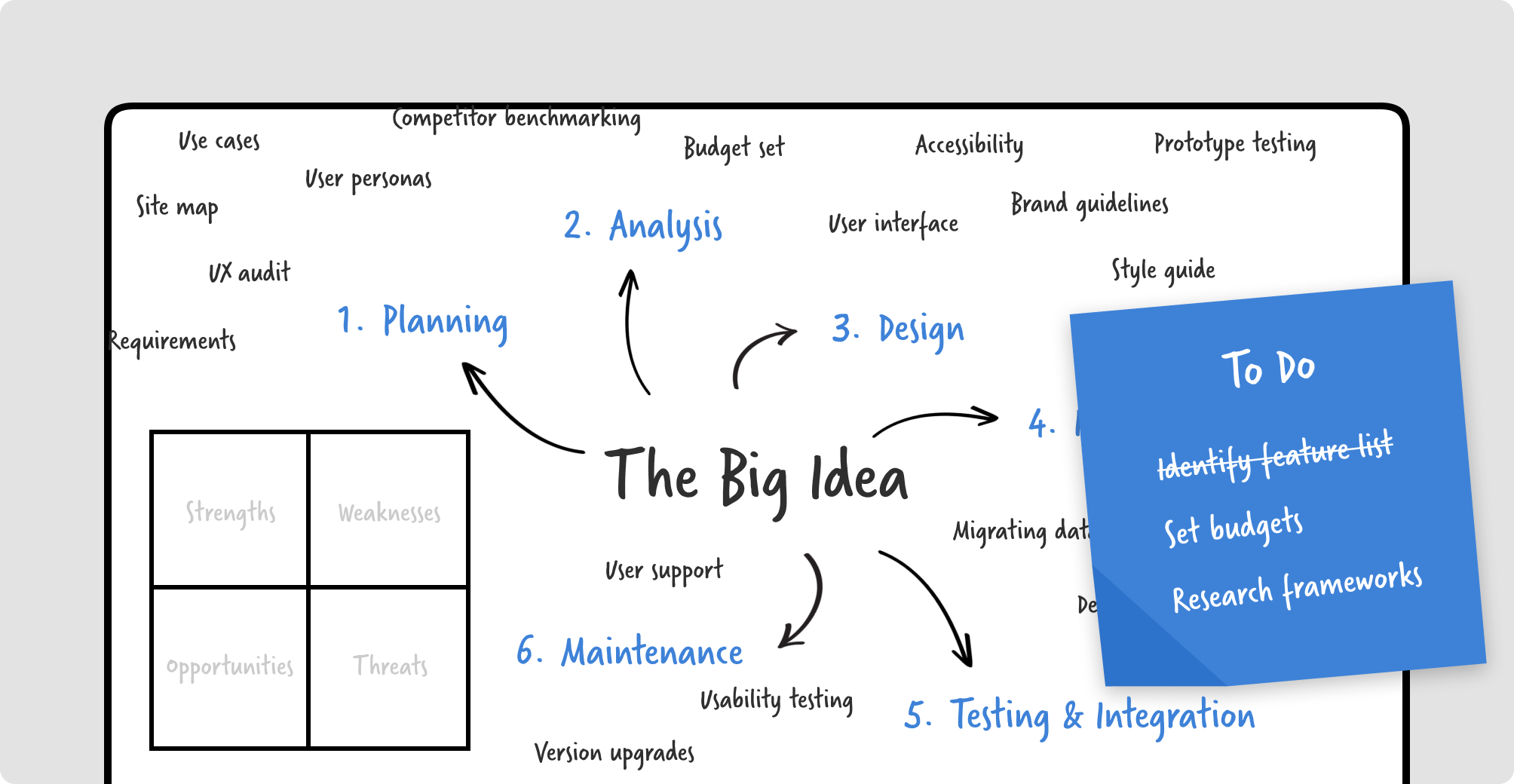
If you’re working with Living Spec, you can easily shape these messy brainstorm docs through time as your ideas develop.
Within your spec, you can sort out your priorities, create and assign tasks, provide feedback and comments, and reiterate your ideas while referencing content from external sources.
You can access a graphical context to help keep track of all your connected ideas spread out on different pages. The contextual sidebars enable you to zone into specific tasks, files, pages, or other elements.
You can see all the tasks assigned to you across specs directly from your dashboard and easily reshape your spec’s hierarchy tree by transforming headlines into new pages in one click.
Here are a few nifty features that will help you turn those initial creative brainstorms into structured brilliance.
1. Reorganize Your Spec With One Click and View Everything in Context
Simply highlight a word or sentence to transform it into its own page in one click. The hierarchy of your spec instantly adjusts, and the highlighted words appear with a page icon. No more tedious file creation and copy/pasting, just spec-tacular idea development!
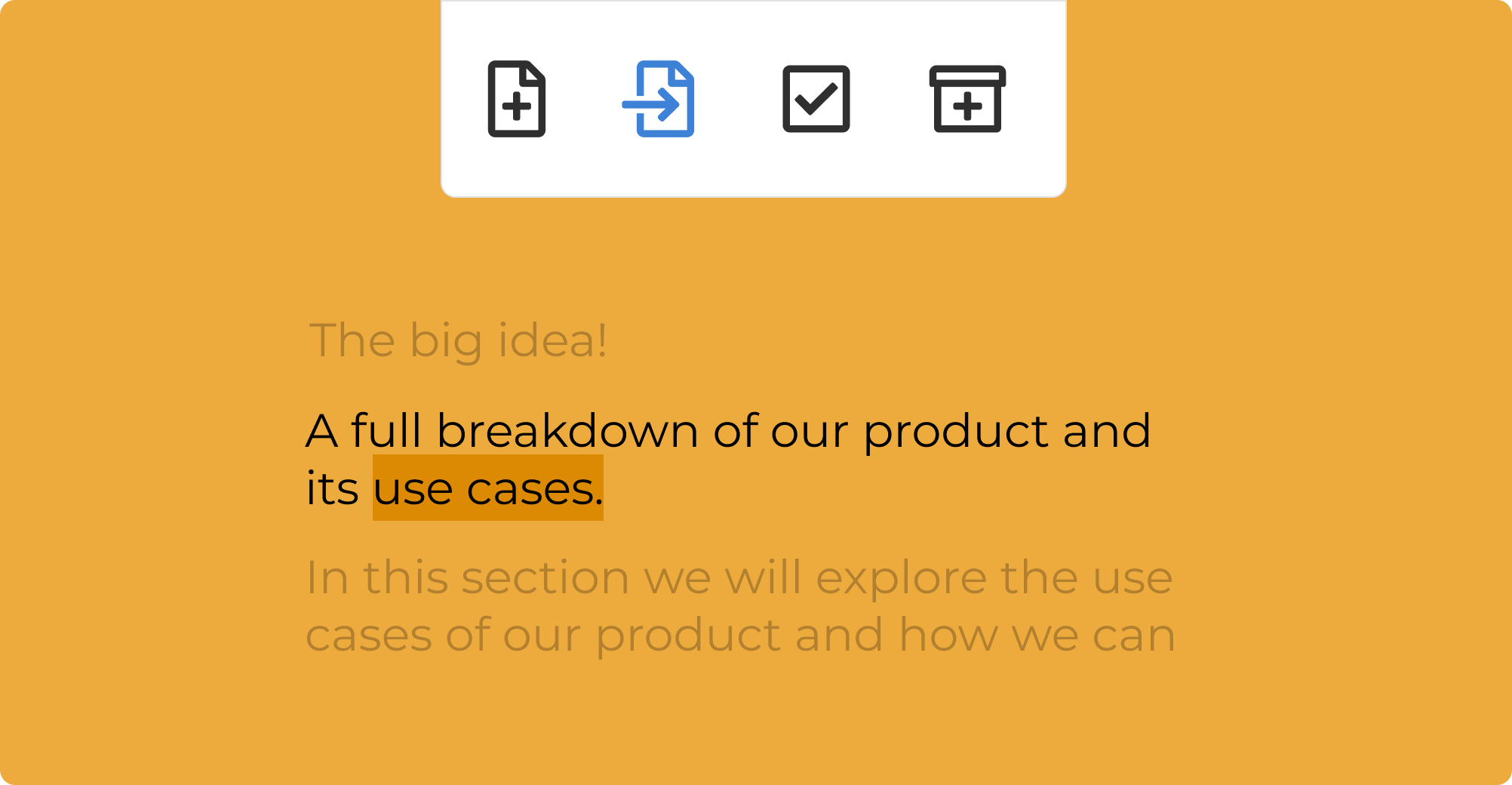
Equally important is to never lose track of your ideas and connected files. This is where Living Spec’s powerful contextual features come in.
The Context Diagram provides an advanced and powerful overview of your spec's pages, relationships, and tasks. It's like wearingspec-tacles revealing the entire landscape of your project.
The same Context Diagram also allows you to quickly access specific pages or tasks, view assigned team members, and gain valuable insights—all in one place. There are a few ways to access it:
- By clicking on Context on the main sidebar menu on the left
- By viewing a minimized version of it on the Context tab on the right sidebar for Document, Page, or File
- By clicking on the Open link once you’re in the Context tab
The context diagram uses a color coding system for displaying tasks in priority order. That way, you know exactly where priorities are at a glance.
Additionally, you can customize the diagram’s filtering options depending on the information you wish to see. Clicking on any box in the context diagram quickly takes you to the exact place this reference was made in your spec, whether it’s a specific page or a task.
If it’s a task, you’ll get all the information related to it by clicking on the corresponding tab:
- A general overview including task description and assignees
- All the places in your spec referencing that task
- The comments connected to that task
- The latest activity on that task
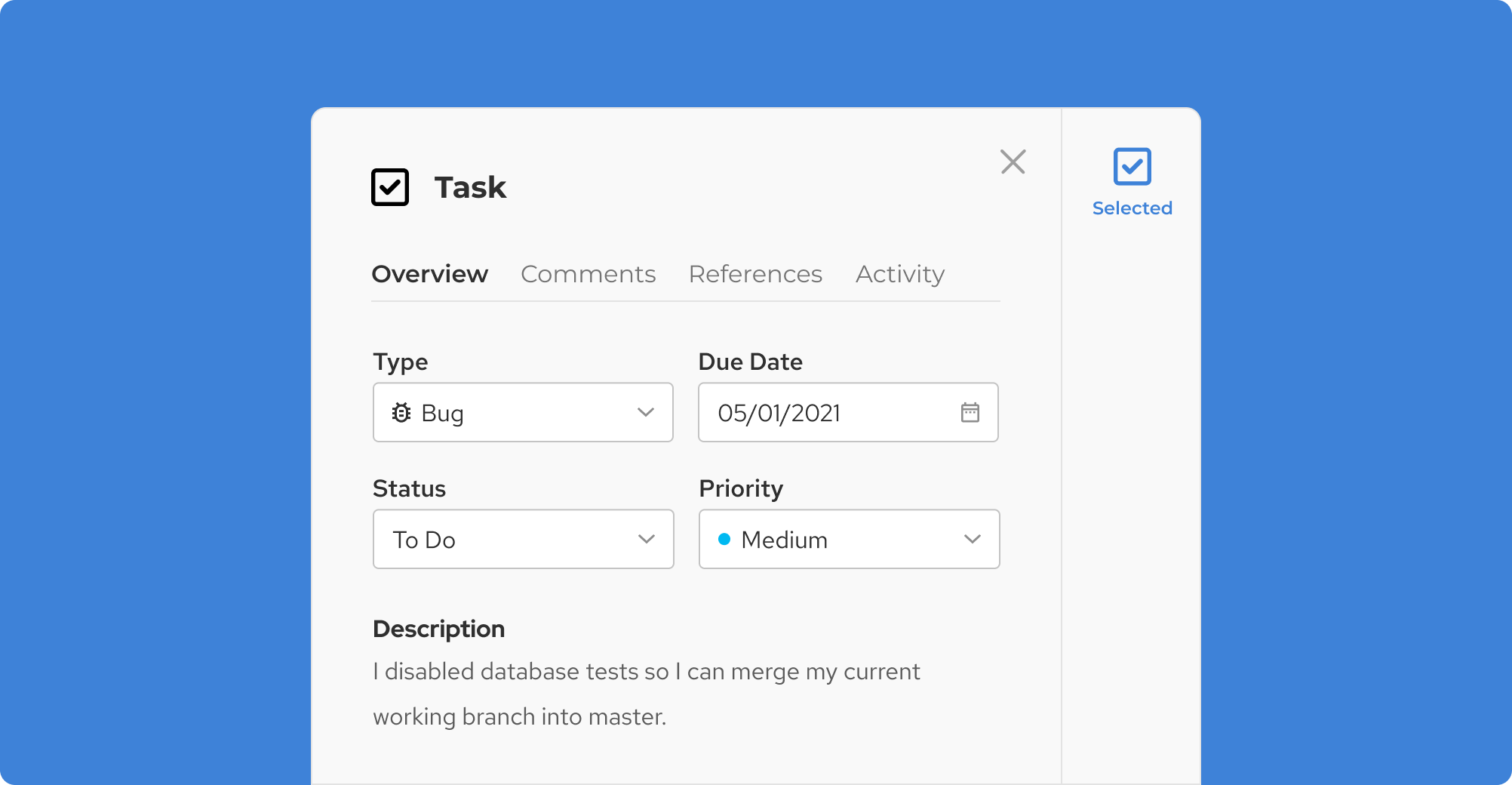
The bigger the project, the more spec-tacular the context diagram becomes! For example, here’s what our own context diagram for Living Spec looks like:
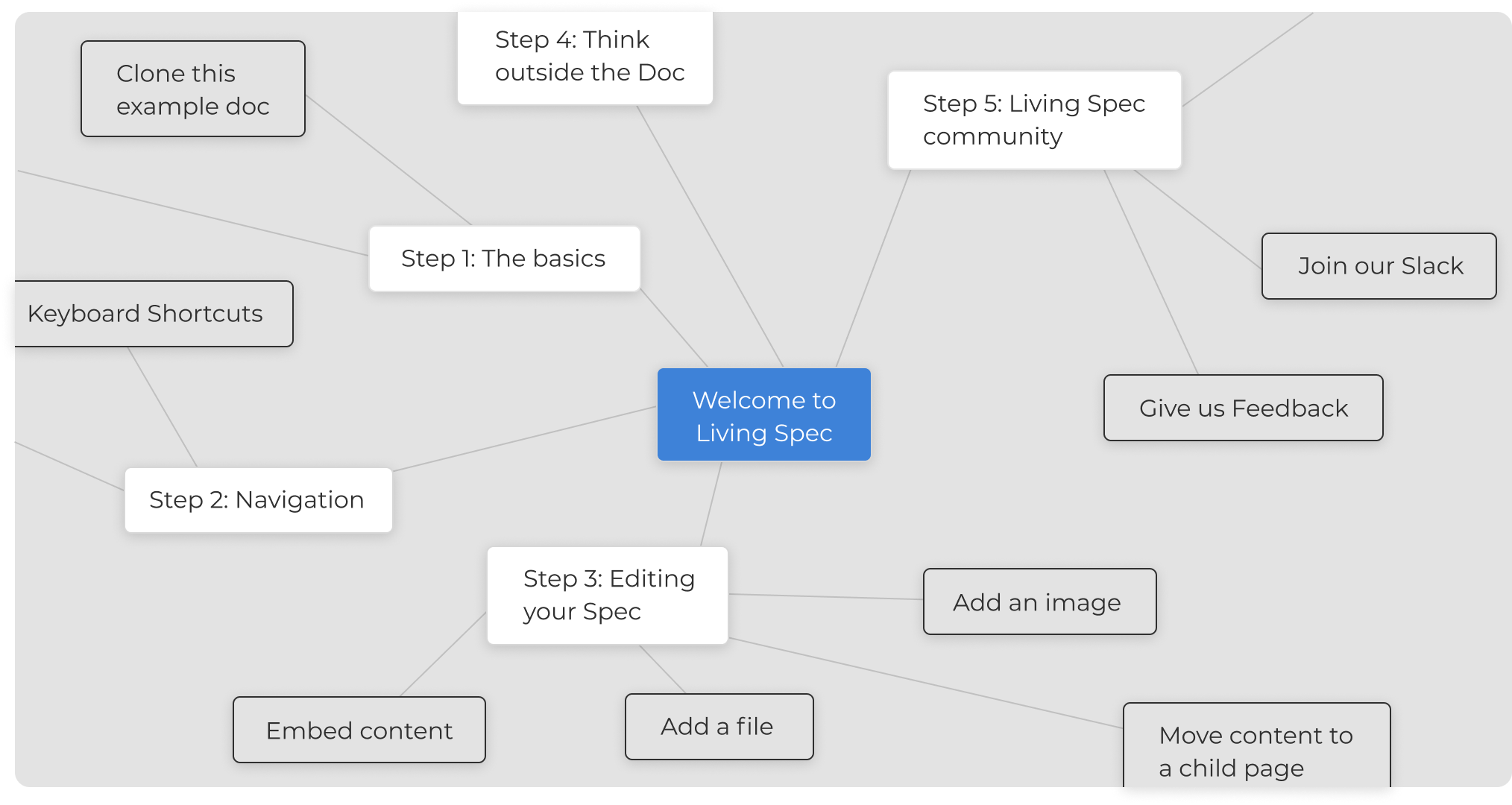
2. Take Your Pick of Cloneable Specs to Get Started
For a quick start on a new project, you can easily duplicate any of your existing specs in one click, or choose between a variety of example specs integrated within the app.
Our template specs vary from crazy creative (check out our unofficial mock specs for Wordle, Among Us, the original iPod, Super Mario Bros, and more!) to industry-standard project and product management formats. As whimsical as they might be, each of these work-in-progress specs demonstrates the reality of collaborative spec writing and product creation.
We created these template specs to give you a backbone structure for building your project and team systems. Whether you choose to clone one of our provided specs or one of your own, you can do this in one click from the document side toolbar, or from any dashboard view that shows documents.
3. Import Content From Email in a Spec-tacular Blink
We’ve all been there: we’re talking to someone about our business or project and that person gives us amazing ideas to reflect on, or good resources and references to check out.
What’s the easiest way to remind ourselves to look into it later while the conversation is still going? We grab our phones and send ourselves an email.
There are a ton of situations when we end up with precious information in our email that should be integrated somewhere in our main organization context.. Instead, that information often gets lost in the depths of our inboxes.
Well, those days are now over!
Living Spec allows you to parse content directly from your email to your spec.
- Open your Spec and navigate to the page where you’d like your email content to be added.
- Click on the Page icon in the right sidebar.
- Click on Copy Email Link
- Go to your email inbox and forward the email you want to parse in your spec to the email address you just copied to your clipboard.
Done! Give it a minute and soon you’ll see the content of your email parsed directly on the spec page where you copied the email link.
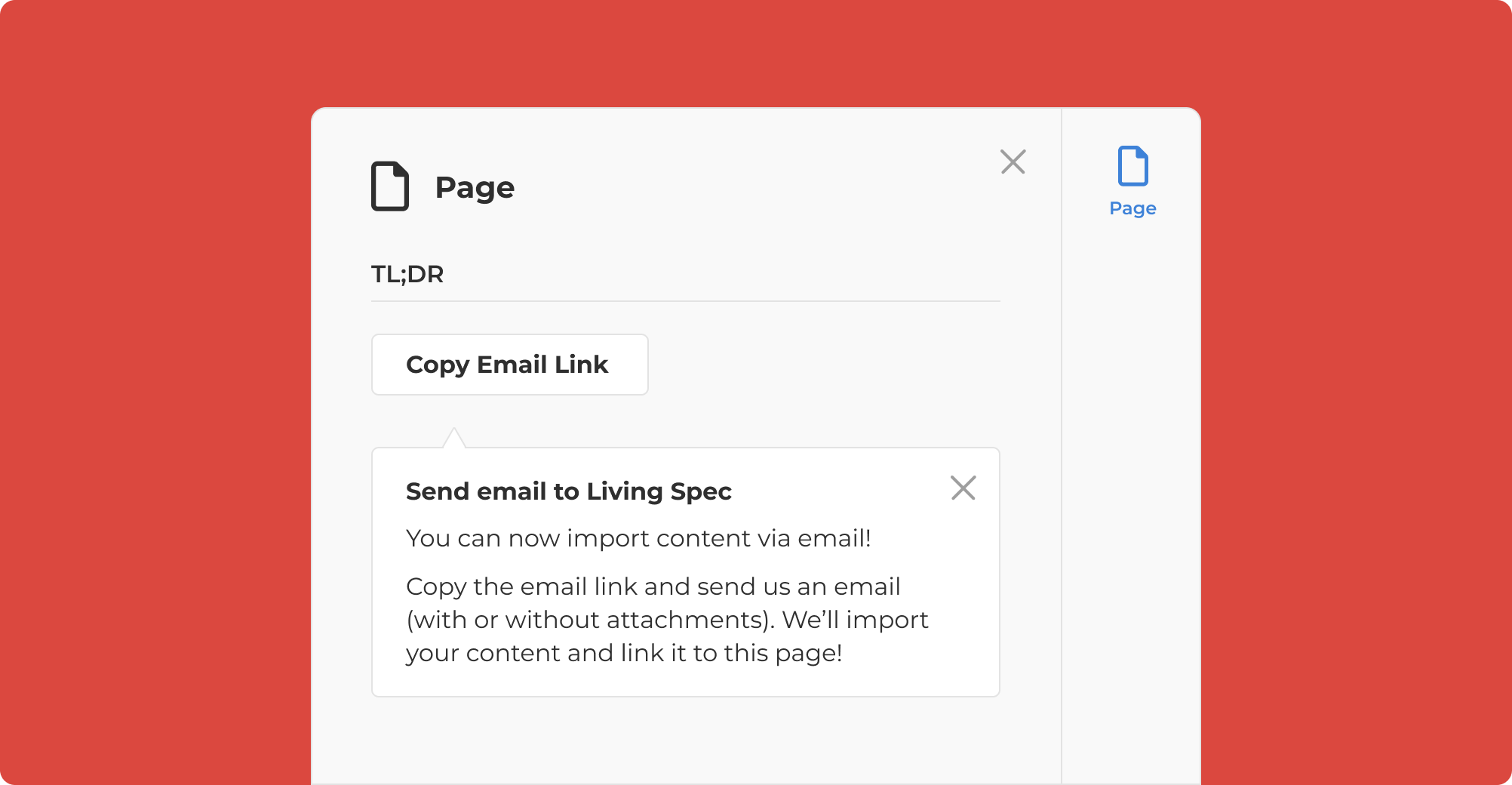
Centralizing the Management of Your Product or Project and Your Teams
Now, let’s fast-forward a few months and imagine this initial brainstorm became a concrete product under development. As the manager overseeing different teams, you need a bird's-eye view of your project's status, tasks, and updates. Here are some powerful Living Spec features that can help you achieve just that.
1. The Main Dashboard: Setting the Rules and Taking Command of Your Workflow
Living Spec’s main dashboard gives you a complete overview of everything that’s going on across all your different specs. This is particularly useful if you’re involved in different teams, or if you manage a variety of projects simultaneously.
Besides showing you all the different specs you’ve created or are a part of, the dashboard allows you to:
- See all your tasks at a glance on the Task tab in the right sidebar, as well as where this task is located and in which spec
- View and download any exterior file embedded in any of your specs
- Bookmark important pages in your specs and have access to all of them in one place on the Bookmarks tab
- Quickly access the context of any spec in the Context tab by choosing the spec you’d like to view in the dropdown menu
This means you can have the full picture of everything you’re working on in one convenient place.
The dashboard also gives you access to a highly flexible notifications configuration system. Choose the kind of notification you’d like to receive, sort them by priority, choose how to receive them according to their type and priority level, and the frequency for each type and priority level of notifications.
To access and configure your notifications, go to your Dashboard and click on the Notifications tab on the left. From there, click on the Notifications drop-down menu to see the options available.
- The default view shows you the Notifications option where all your notifications are listed and grouped in chronological order. Each notification includes links to the affected documents and pages, the name of the person who made the changes and timestamps.
- Under Configurations, you can customize everything about how you receive your notifications.
- The Diff option shows you a before and after view of each change or group of changes.
This way, no more unnecessary notifications noise. Everyone on the team can shape the spec’s notification system according to their role and personal workflow.
2. Account Fusion: Turning One into Many or Many into One
Oh, the joys of juggling different email accounts… and the confusion it often creates 😕 Some people work with you on different projects, others are both friends and co-workers. This means email conversations often overlap, with personal emails mixed up with some thrown in work info, and work emails who really should’ve been sent to a specific address are being sent to the email relating to another project instead.
We’ve created our account fusion feature precisely to address this daily organizational struggle so many of us face.
Do you have multiple work emails all related to the same business? Fuse your various email accounts using aliases so that they all point to the same Living Spec profile.
On the other hand, are you involved in multiple businesses, each with separate emails? Then add accounts to your Living Spec profile to have them each act as an independent user without needing to manually switch tabs or browsers.
To understand how powerful the ability to select either an account or an alias when you’re accepting an invite is, it’s important to clearly see the difference between the two:
- Each account linked to your Living Spec profile acts as an individual user without needing to leave the current tab or browser. If you currently maintain multiple separate Living Spec accounts, you can fuse them into a single profile. To do that, simply use the transfer code in your profile provided by Living Spec to pass on access from one account to another.
- Aliases, on the other hand, refer to alternative email addresses associated with a single account. For example, you might have both [email protected] and [email protected] . If people are emailing you about the same project on both these emails, you can choose to join them together under an alias in your Living Spec profile. This allows you to treat both email addresses as a unified account.
Living Spec also supports logging in with both Google Single Sign-On (SSO) and a password using the same email address. If you initially logged in with Google, you now have the freedom to set a password by selecting the Forgot Password option.
3. Integrations: Streamlining the Process for Extra Productivity Power
Use our bi-directional integrations to help everyone stay connected across departments and platforms. We’re constantly looking to enable other integrations based on your needs, so if there’s a service you’d really like to see added, just let us know (Figma and Lucid Charts are next on our list)!
Import and/or bi-directionally sync your tasks from Asana, Basecamp, GitHub, Jira, Linear, Pivotal Tracker, or Shortcut with specs, or forward Slack messages to any Page within a spec. Each of our integrations focuses on collecting and synchronizing the most important information.
We know how much you have on your plate already and setting up an integration shouldn’t be another difficult task. Easily set up an integration by choosing the Integrations tab using the side navigation. From there, simply follow a few simple steps and you’ll be done in no time.
Reaching the Finish Line: Prioritizing Efficiency and Productivity
As the release of your product approaches, maximizing efficiency becomes crucial. Whether you have a team of creatives or productivity-driven individuals, Living Spec has got you covered.
Here are some practical ways everyone on your team can boost productivity according to their personal preferences.
1. Unleash Your Speed with Shortcuts and References
Why navigate menus when you can harness the power of keyboard shortcuts? Living Spec offers a plethora of shortcuts to access features quickly. For example:
- Typing the pound symbol (#) will give you quick access to a bunch of features, from creating a new task or page to inserting a file reference
- Typing the @ symbol quickly allows you to tag someone.
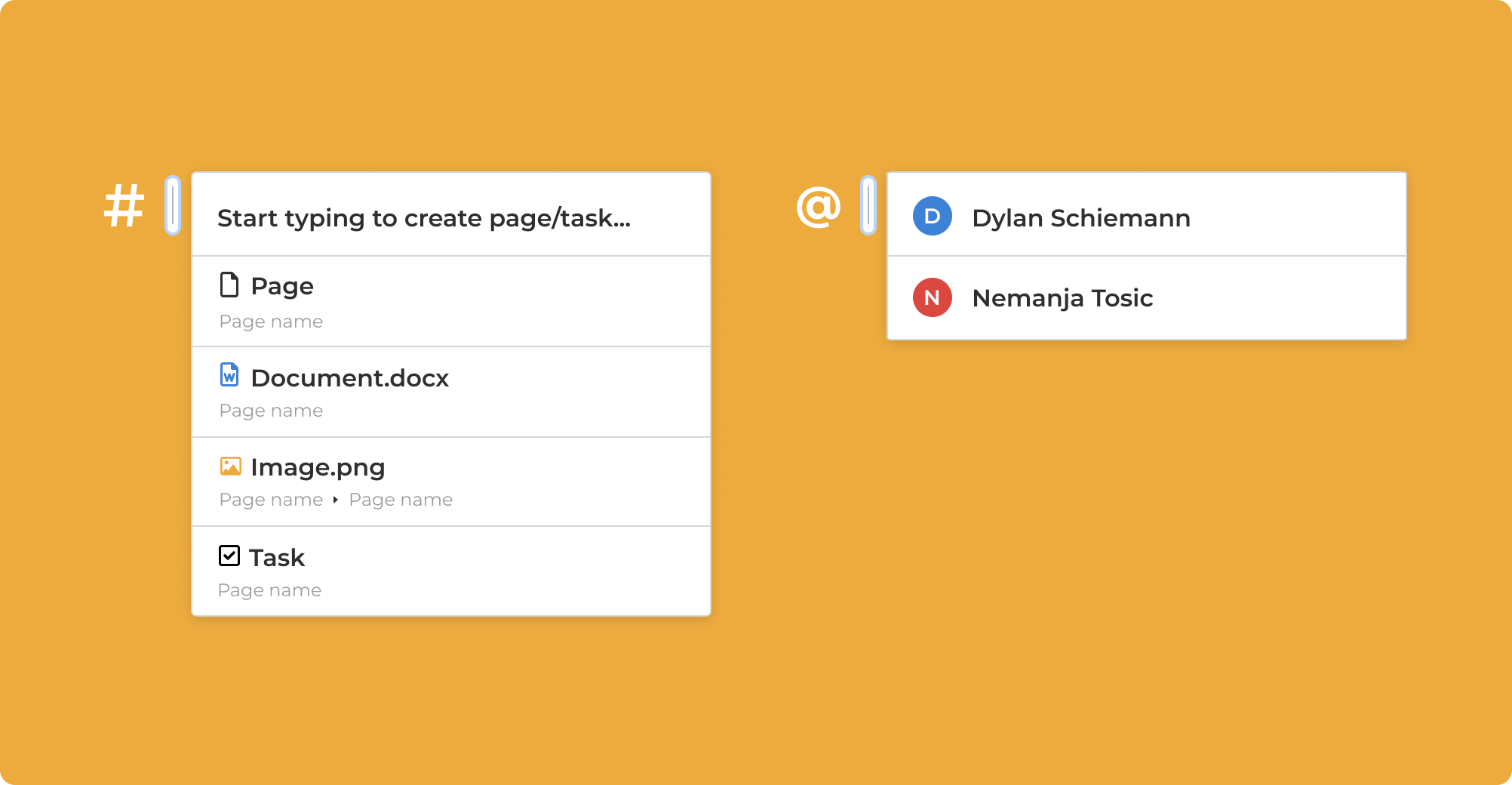
As your project expands, so does the need for files and images in your spec. Rather than manually replacing every instance of a file, Living Spec offers an efficient solution: update a single reference, and all related references to that file or image will update automatically.
This time-saving feature prevents communication mishaps by keeping everyone on the same page.
This is also true for our bi-directional integrations. If you embed a file into your Spec, all instances of that reference will be updated each time there are changes made to the external file.
2. Your Own Personal AI Assistant
By integrating AI, we hope to reduce friction for you when you’re using the app, and to maximize your productivity to its full potential. Within Living Spec, our AI can help you with completing your thoughts, transcribing your ideas as you dictate them, and transcribing your recordings.
The AI-powered auto-complete feature provides you with suggestions for completing your train of thought each time you pause while writing a sentence. From there, you’re free to approve the suggestion and apply it, or simply ignore it and move on.
Don’t feel like typing? Just speak your thoughts using our dictation feature. Press the microphone button in the editor toolbar and start speaking. When you pause for a few seconds, the app will convert the content to text! Dictation is available in dozens of languages. It works great in noisy environments, and even when accompanied by music!
Have a recording from a zoom call or a Loom video? Upload it to Living Spec and the app will automatically transcribe it for you. While there are many services that can transcribe your audio or video, Living Spec will automatically link the transcription to the original recording, and allow you to edit the transcription within the context of your project’s details. While we cannot automatically transcribe your thoughts, we're working on it!
We also include chat prompts powered by ChatGPT to help you capture, iterate, and refine your thoughts while working in your spec. Chat with your personal AI assistant to get quick answers to questions that pop up as you’re working on something without you needing to change tabs or leave the app. Found the conversation with AI useful? Save it to your spec by converting it to a new spec or a page in one click! On the other hand, if you’re annoyed by AI’s intervention, simply click a button to disable these features.
We're just getting started with AI and we're excited to see how we can maximize your productivity with new AI-powered features. So if you have any ideas or suggestions, let us know!
3. Snippets: Efficiency at Your Fingertips
For teams with recurring types of entries like issue tickets or release notes, Living Spec introduces a spec-tacular feature: reusable snippets.
These reusable templates provide a structured format for entering information, saving time and maintaining consistency without any extra effort for anyone. Say goodbye to repetitive typing and hello to streamlined productivity. To create a snippet:
- Highlight some text that represents the kind of snippet you’d like to create
- Click on the Create Snippet icon
- When prompted, give your new snippet a title, and optional description and keywords.
Once your snippet is created, you can access it and edit it from your dashboard by clicking on the Snippets tab.
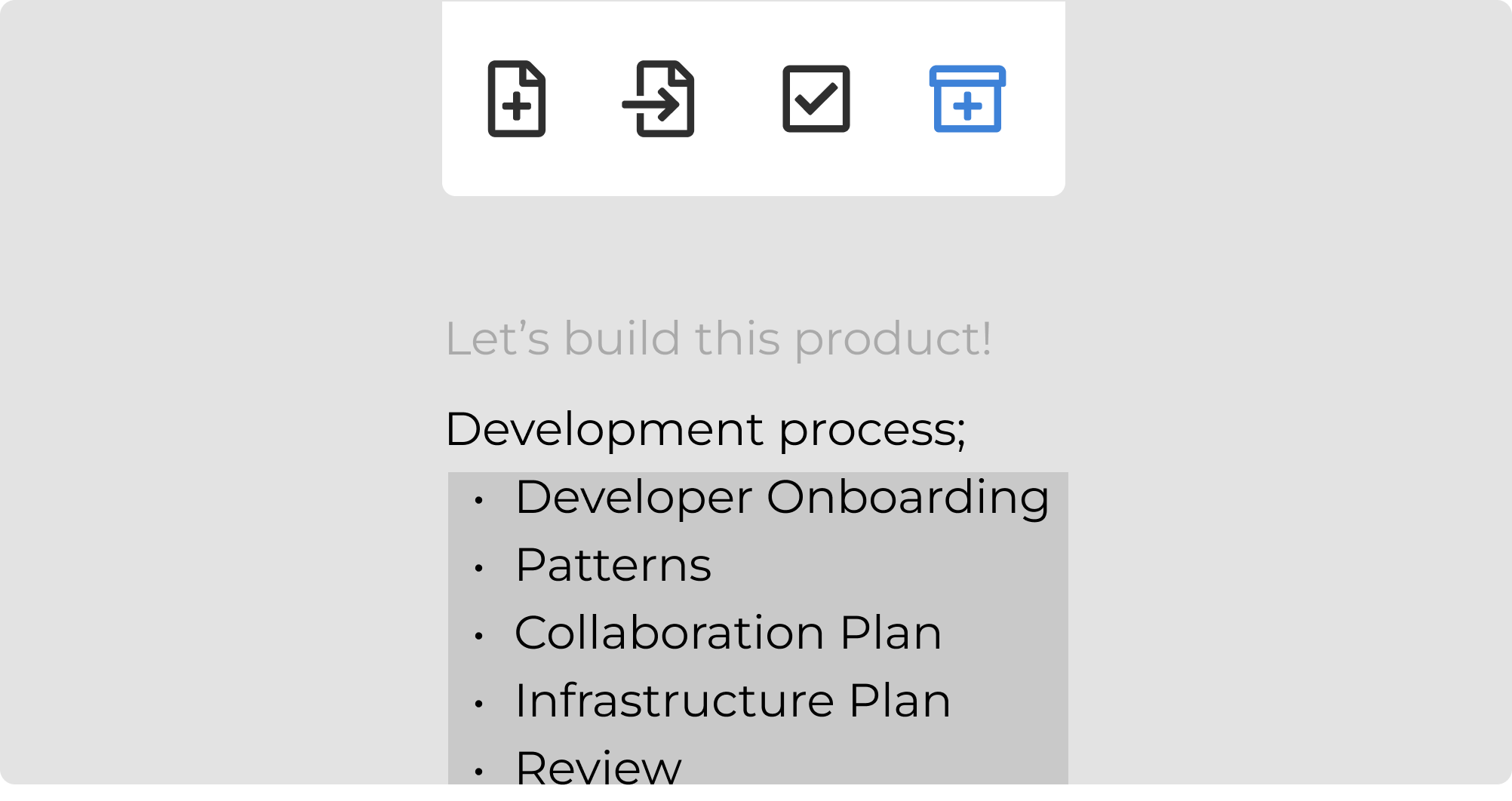
There's More to Discover
We wrote this article to give you a general overview and a starting point for you to start using Living Spec, but there’s a lot more to discover that we haven’t covered here!
From unique features such as dynamic pages and a hierarchical document tag system, personal tags and reusable searches, feedback and comments, there's a world of possibilities waiting for you.
So for a deeper dive on what Living Spec has to offer, head over to our Features section.
Curious to give Living Spec a try? Start today on the free plan, play around with the example specs we provide for you, and upgrade to a paid plan only when you’re ready. Or if you need more direct help, check out the Living Spec Partner Program.
Put on your spec-tacles and embark on a spec-tacular journey with Living Spec. It's time to put your brain in the clouds and revolutionize the way you and your team work.
Sign Up to Get Access
Upgrade to a paid plan only when you're ready.
Or if you need more direct help, check out the Living Spec Partner Program.